Easy! Gmail Uploader is a service that “automatically” uploads attachments from your Gmail account.

Attachments received in G-mail are automatically uploaded to the folder.


Attachments received in G-mail are automatically uploaded to the folder.
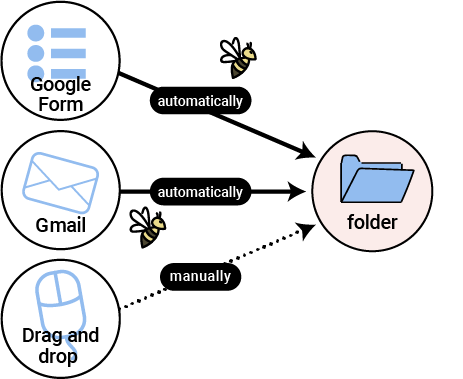
It automatically transfers the monthly invoices without any kind of inconvinience
You can upload any kind of attached documents such as contracts and legal documents.It is also available for payroll.
It is easy to share with the tax accountant and other recipients because the folder is set up on your Google drive.
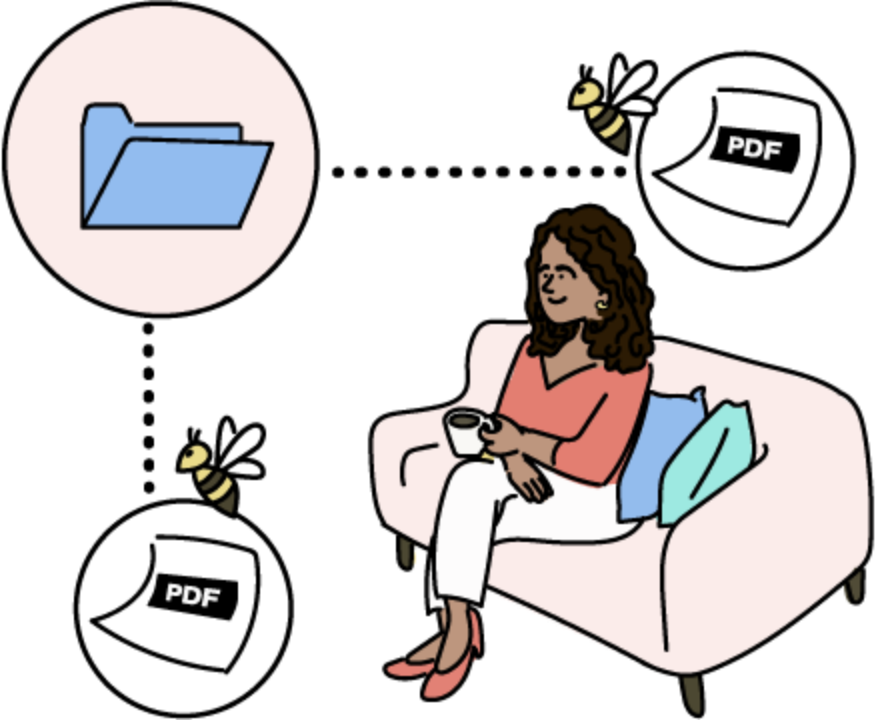
Once you are set up…
All you have to do is to receive the email!
The attached file will go straight to your Google drive folder. You can use your current the Gmail address if you like.
Easy! Benefits of using Gmail Uploader

Very Easy Set Up
Copy, paste, click and you are done! Anyone can set it up without problems. It’s a good system for those who say, ”I can’t handle another complicated system set-up”

Processed automatically
Even if you miss your email, the download / upload will be done! All your files will be ready to work on the allocated folder.

Easy to share
I saw the email but I forgot to send it to the accountant.Do you have such experience often? No more! Once you are set-up, the files will be delivered regardless.
Easy! How to set up Gmail uploader
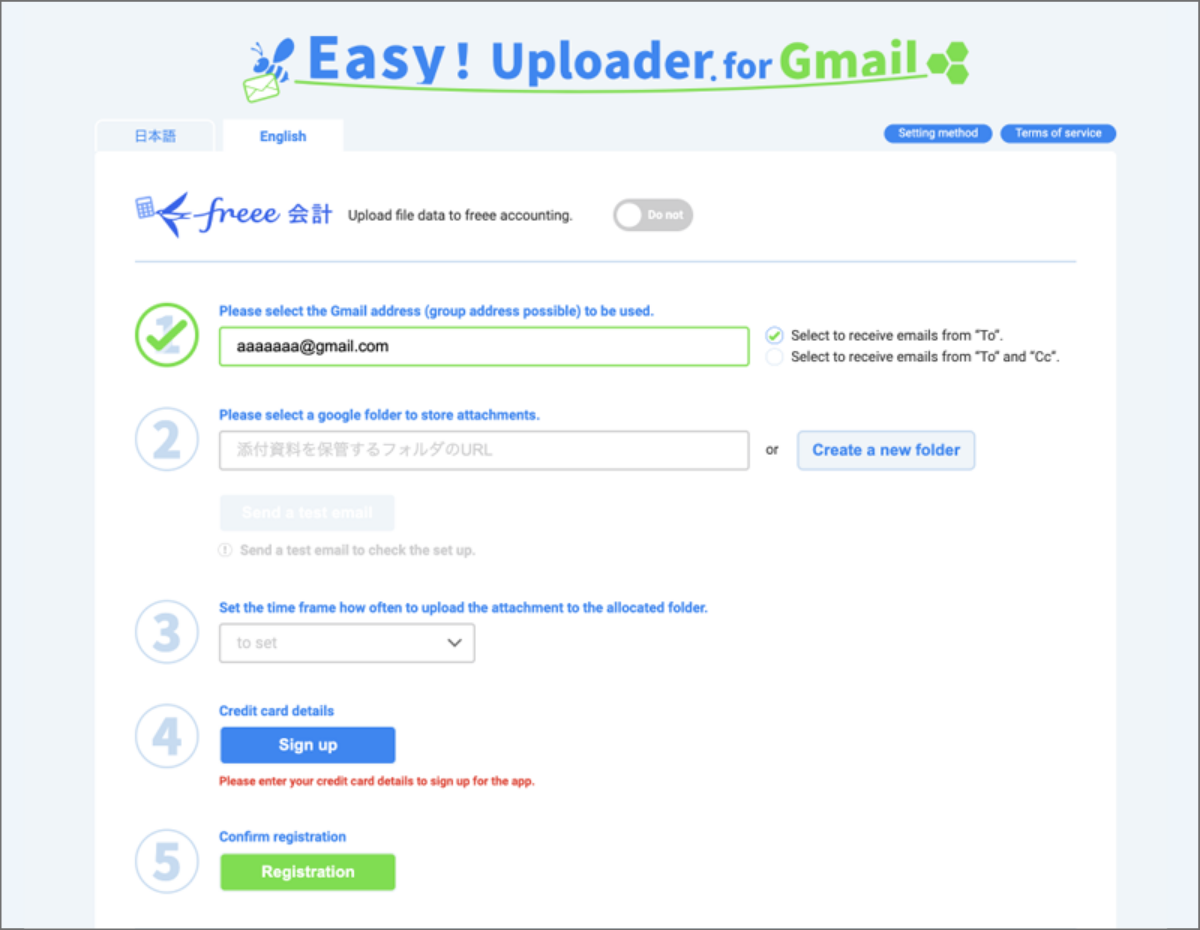
- 1 Set one e-mail address to receive. Set the recipient.
- 2 Set up a link to the G drive folder where attachments are stored.
- 3 Set up the application’s operating time.
- 4 Go to Stripe’s payment setup page.
- The Stripe email address is set to the G account of the person who will be using the service.
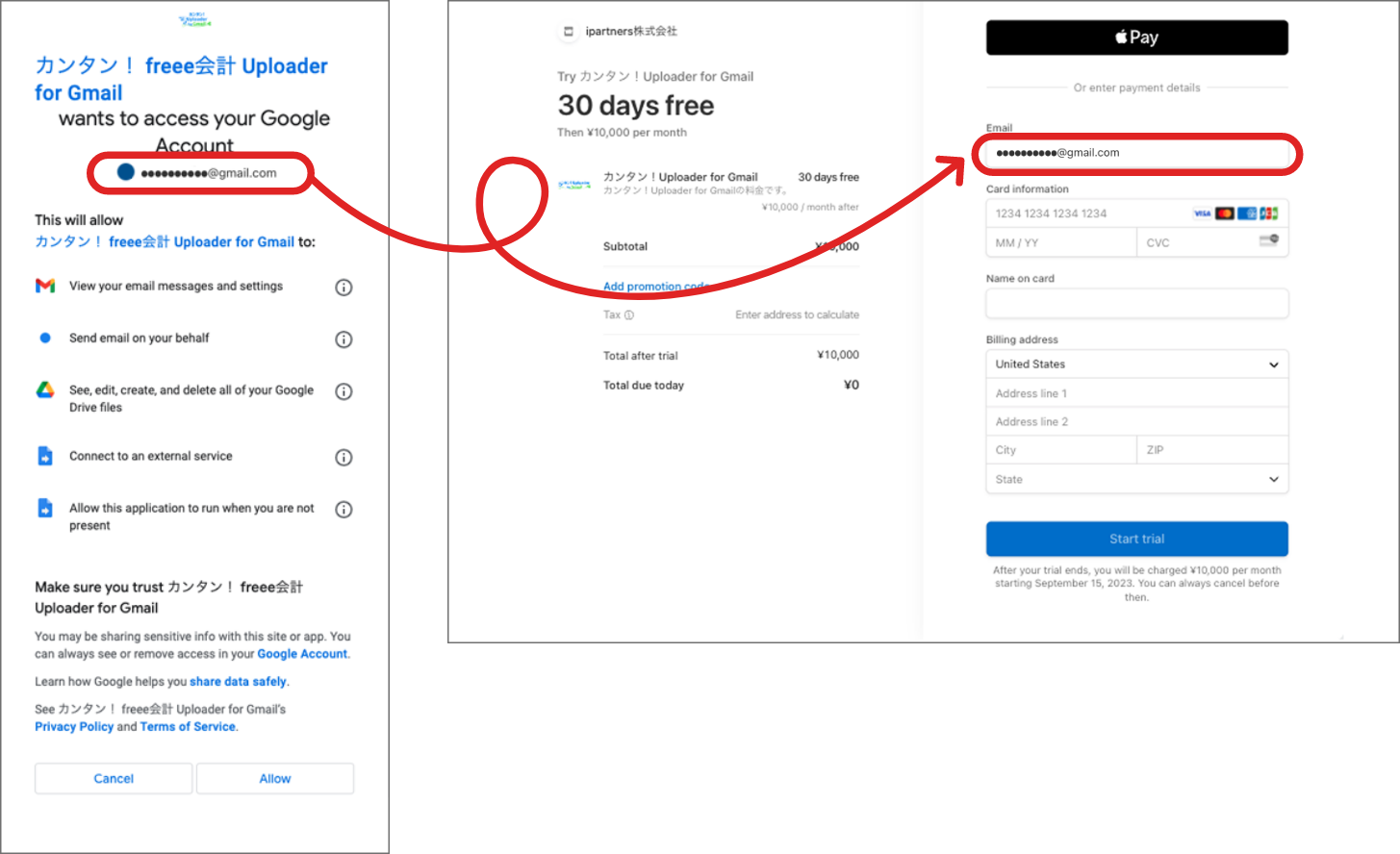
- 5 Click the “Register Settings” button, and when the last transfer date and time are displayed below, the setting is complete.
Inquiry form
Please use the inquiry form if you have questions or any interest and to provide your company information.
We will contact you soon.
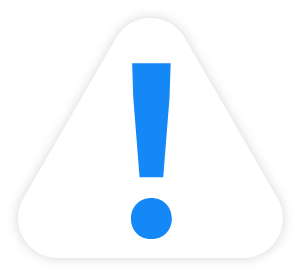
If you click while logged in to multiple G accounts,
an error will occur.
Please proceed while logged in to
only one G account you need.
